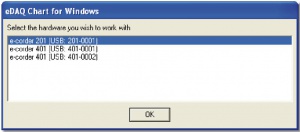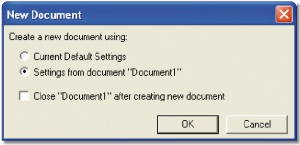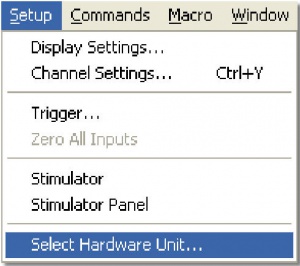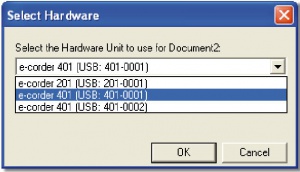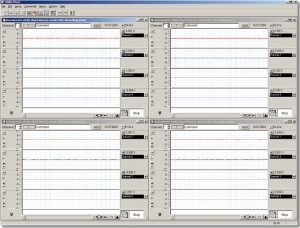Multiple e-corders with Chart
This application note outlines how to use multiple e-corders with a single version of Chart on a Windows system.
Contents
Introduction
The Windows version of Chart provides support for using multiple e-corders with a single version of Chart. Chart documents may be set up to work with different hardware units. Once documents are configured to use different e-corders, then it is possible to sample simultaneously on all documents.
Details
Chart automatically detects when multiple e-corders are connected and displays a dialog box when it starts. A separate USB driver needs to be installed for each e‑corder connected. See the Chart User’s Guide for more information on installing USB drivers.
In some situations where a user requires more channels than are available on a particular unit, they may be able to use multiple e-corders to obtain more channels, depending on their experimental requirements. External triggering can be used to synchronize the start of sampling between two documents. However timing between the two e-corders is not synchronized, so over time there will be a slight drift in timing. This is not a problem depending on what you want to do. Making sure that all parameters from one experimental set-up are recorded on the same e-corder overcomes this problem.
Limitations
There are practical limits on maximum sampling rates and the number of channels you can use when recording with multiple e-corders. These are imposed by performance limitations of the computer’s USB interface. Chart cannot determine these limitations in advance and sampling will stop in one or more documents if the system fails to keep up with the sampling requirements. If high sampling rates are required on multiple e-corders, try the setup in advance to ensure adequate system performance. Experimenting with sampling speeds in excess of what is actually required will give an indication of what is possible.
Note that using other applications while Chart is sampling will limit Chart’s capabilities and may cause one or more documents to stop sampling if running close to the systems limits. Other applications can use significant processor time when running in the background, so if you are having problems, try exiting other applications – including screen savers, indexing functions, and email packages.
What is possible
- Sampling from multiple e-corders sequentially into a single document.
- Sampling from multiple e-corders into multiple documents.
What is not possible
- Redirecting computed inputs from one e-corder to another.
- Running two versions of Chart on a single machine. Multiple documents can be used to achieve the same results.
Steps to use multiple e-corders
- Plug your e-corder units into the available USB ports and turn on.
- The first time each e-corder is used on a machine, you may need to use the eDAQ installer CD to install a USB driver.
- Start Chart. It will display a dialog prompting you to choose one of the multiple e-corders you have attached (Figure 1). To make it easier to keep track, choose the first in the list.
- Now create a new document (File... New...) and untick the “close document 1” checkbox (Figure 2).
- Both documents will be linked to the first e-corder, so go to Setup... Select Hardware Unit (Figure 3), and choose another e-corder from the list (Figure 4).
- Repeat the previous two steps for each e-corder you have attached and would like to use.
- You can now work with each document, and e‑corder, independently. Sampling on one won’t affect the others, and their settings are independent.
- To set all documents the same, start the new document by loading a settings file, or “appending” a settings file to an already open document. For each new document click on the Settings from document “previous document” radio button.
Figure 5 shows a screen capture of 4 e-corder 401 units which were setup to record at up to 40 000 samples per channel - thus providing in excess of 1.2 Mb/s continuous transfer rate (640 000 samples per second throughput). At these speeds the CPU - USB transfer rate and CPU performance could start to restrict data capture, so it is imperative that the system be fully tested by performing a “dry run” prior to the actual data capture.
Note: To record with multiple e-corders on a Macintosh computer requires multiple copies of Chart. Contact your nearest eDAQ representative for more information.